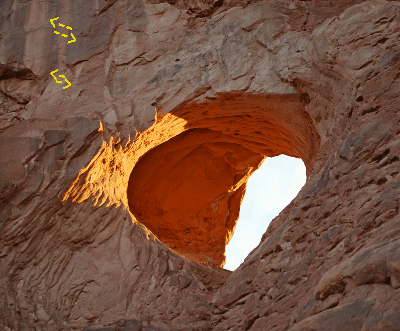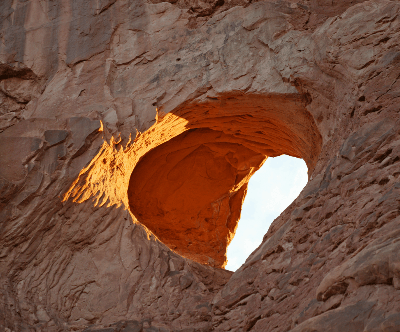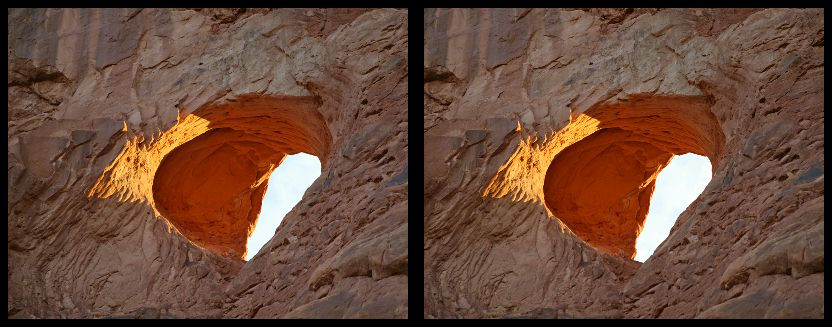2) Viewing the distortion
2) Voir la déformation
Since the left/right shift is a bit large, make a first manual adjustment by clicking 5 times on the "fast to the right" button (Comme le décalage gauche/droite est un peu grand, faites un premier ajustement manuel en cliquant 5 fois sur le bouton "rapide à droite" (
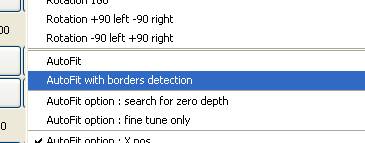
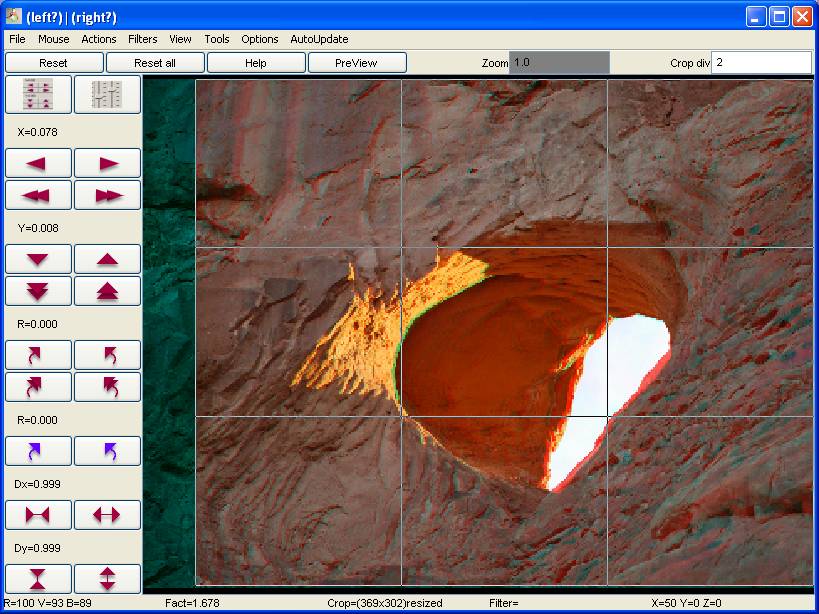
Turn viewing mode to "alternate", using the "view" menu or simply key "A". You should get left and right view continuously switching together. Looking at this alternance, you should view that the stones are not moving properly from left to right, but seem to breath like lungs (see arrows). There is an horizontal dilatation to corret.
Passer en mode de visualisation alternée, en utilisant le menu "Visualisations" ou simplement avec la touche "A". Vous devez obtenir la vue gauche et droite alternant continuellement. En regardant cette alternance, vous devez voir que les pierres ne bougent pas correctement de gauche à droite, mais semblent respirer comme des poumons (voir les flèches). Il y a une dilatation horizontale à corriger.
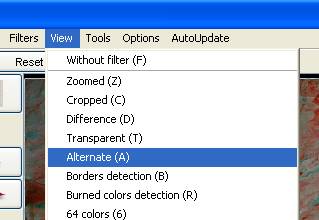
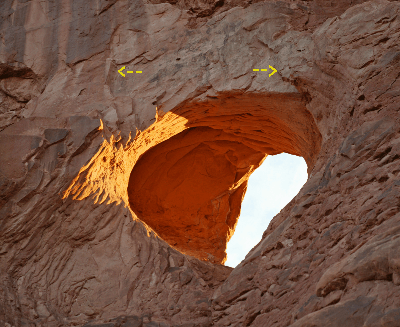
3) Dilatation correction
3) Corriger la dilatation
Now begin the hard work, with a lot of human appreciation. Tune Dx value by clicking on "dilatation" buttons (Maintenant commence le travail difficile, avec beaucoup d'appréciation humaine. Régler la valeur Dx en cliquant sur les boutons "dilatation" (
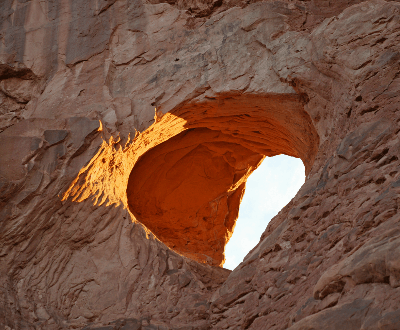
Remark : in this treatment you can ask to save the stereo as wobble gif with a high alternating speed to better appreciate (don't forget to ask for "resize at saving" with smaller size in Preferences, to go faster). Then, visualize the wobble with your internet browser.
Remarque : dans ce traitement vous pouvez demander à sauver la stereo comme wobble gif avec une grand vitesse d'alternance pour mieux apprécier (ne pas oublier de demander "redimensionner à la sauvegarde" avec une taille plus petite dans les Préférences pour aller plus vite). Ensuite, visualiser le wobble avec votre navigateur internet.
4) Viewing the trapezoidal distortion
4) Voir la déformation trapezoidale
Click 2 times on the "move right" button (Clickez 2 fois sur le bouton "déplacement droit" (